Title: Teach Yourself Visually Photoshop CS5 by Mike Wooldridge
Content Index:
- Getting Started
- Work with Images
- Understanding Photoshop
- Start Photoshop on a PC
- Start Photoshop on a Mac
- The Photoshop Workspace
- Find Images for Your Projects
- Set Preferences
- Save a Workspace
- Open an Image
- Browse for an Image in Bridge
- Sort and Filter Images in Bridge
- Display a Slide Show in Bridge
- Manage Images with Mini Bridge
- Create a New Image
- Exit Photoshop
- Understanding Photoshop Basics
- Introducing the Photoshop Toolbox
- Work with Toolbox Tools
- Magnify with the Zoom Tool
- Adjust Views
- Change Screen Modes
- Using Rulers and Guides
- Undo Commands
- Revert an Image
- Manage Image Windows
- Changing the Size of an Image
- Change the On-Screen Size of an Image
- Change the Print Size of an Image
- Change the Resolution of an Image
- Crop an Image
- Crop and Straighten Photos
- Trim an Image
- Change the Canvas Size of an Image
- Making Selections
- Select with the Marquee Tools
- Select with the Lasso Tool
- Select with the Magnetic Lasso Tool
- Select with the Quick Selection Tool
- Select with the Magic Wand Tool
- Select with the Color Range Command
- Select All the Pixels in an Image
- Move a Selection Border
- Add to or Subtract from a Selection
- Invert a Selection
- Grow a Selection
- Create Slices
- Manipulating Selections
- Move a Selection
- Copy and Paste a Selection
- Delete a Selection
- Rotate a Selection
- Scale a Selection
- Skew or Distort a Selection
- Perform Content-Aware Scaling
- Refine a Selection Edge
- Feather the Border of a Selection
- Create Vanishing Point Planes
- Copy between Vanishing Point Planes
- Painting and Drawing with Color
- Select the Foreground and Background Colors
- Select a Color with the Eyedropper Tool
- Select a Color with the Swatches Panel
- Using the Brush Tool
- Change Brush Styles
- Create a Custom Brush
- Using the Mixer Brush
- Apply a Gradient
- Using the Paint Bucket Tool
- Fill a Selection
- Using Content-Aware Fill
- Stroke a Selection
- Using the Clone Stamp
- Using the Pattern Stamp
- Using the Healing Brush
- Using the Patch Tool
- Using the History Brush
- Using the Eraser
- Replace a Color
- Fix Red Eye in a Photo
- Adjusting Colors
- Change Brightness and Contrast
- Using the Dodge and Burn Tools
- Using the Blur and Sharpen Tools
- Adjust Levels
- Adjust Curves
- Adjust Hue and Saturation
- Using the Sponge Tool
- Adjust Color Balance
- Using the Variations Command
- Match Colors between Images
- Correct Shadows and Highlights
- Create a Duotone
- Convert to Black and White
- Adjust Vibrance
- Working with Layers
- What Are Layers?
- Create and Add to a Layer
- Hide a Layer
- Move a Layer
- Duplicate a Layer
- Delete a Layer
- Reorder Layers
- Merge Layers
- Rename a Layer
- Transform a Layer
- Create a Solid Fill Layer
- Create an Adjustment Layer
- Edit an Adjustment Layer
- Apply an Adjustment-Layer Preset
- Link Layers
- Blend Layers
- Work with Smart Objects
- Create a Layer Group
- Apply a Drop Shadow
- Apply an Outer Glow
- Apply Beveling and Embossing
- Apply Multiple Styles to a Layer
- Edit a Layer Style
- Using the Styles Panel
- Applying Filters
- Turn an Image into a Painting
- Blur an Image
- Sharpen an Image
- Distort an Image
- Add Noise to an Image
- Turn an Image into Shapes
- Turn an Image into a Charcoal Sketch
- Apply Glowing Edges to an Image
- Add Texture to an Image
- Offset an Image
- Using the Liquify Filter
- Apply Multiple Filters
- Using Smart Filters
- Drawing Shapes
- Draw a Shape
- Draw a Custom Shape
- Draw a Straight Line
- Draw a Shape with the Pen
- Edit a Shape
- Adding and Manipulating Type
- Add Type to an Image
- Add Type in a Bounding Box
- Change the Formatting of Type
- Change the Color of Type
- Warp Type
- Automating Your Work
- Record an Action
- Play an Action
- Batch Process by Using an Action
- Create a PDF of Images
- Create a Web Photo Gallery
- Create a Panoramic Image
- Create an HDR Image
- Convert File Types
- Batch Rename Images
- Using Tool Preset
- Saving and Printing Images
- Save in the Photoshop Format
- Save an Image for Use in Another Application
- Save a JPEG for the Web
- Save a GIF for the Web
- Save a PNG for the Web
- Add Descriptive and Copyright Information
- Save a Sliced Image
- Print by Using a PC
- Print by Using a Mac
No. of Pages: 355
Megaupload Download Link: Teach Yourself Visually Photoshop CS5 by Mike Wooldridge PDF
Buy This Book in India:
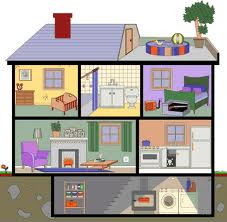















No comments:
Post a Comment