If you want to look cool or want to impress your friends or just want to use computer without mouse then you must know "Windows Shortcut Keys"
I hardly use mouse. I can work faster if i do not use mouse. I have posted some of the windows Shortcut Keys which you can use incase of your mouse is not working.
WINKEY (Pressing the Windows key alone) opens Start Menu
WINKEY+L: Lock your workstation
WINKEY+D: Display the desktop
WINKEY+Spacebar: Preview desktop
WINKEY+M: Minimise all windows
WINKEY+Shift+M: Maximise all windows
WINKEY+E: Opens My Computer
WINKEY+F: Opens Search box
WINKEY+R: Opens Run dialog
WINKEY+Home: Minimise all but active window
WINKEY+Tab: Task Switching
WINKEY + F1 Opens the Microsoft Windows help and support center
WINKEY + F3 Opens the Advanced find window in Microsoft Outlook
WINKEY + D Brings the desktop to the top of all other windows
WINKEY + SHIFT + M Undo the minimize done by WINKEY + M and WINKEY + D.
WINKEY + E Open Microsoft Explorer.
WINKEY + Tab Cycle through open programs through the taskbar
WINKEY + F Display the Windows Search / Find feature
WINKEY + CTRL + F Display the search for computers window
WINKEY + Pause / Break key Open the system properties window
WINKEY + U Open Utility Manager.
WINKEY + P Quickly change between monitor display types
WINKEY + LEFT ARROW Shrinks the window to 1/2 screen on the left side for side by side viewing
WINKEY + RIGHT ARROW Shrinks the window to 1/2 screen on the right side for side by side viewing
WINKEY + UP ARROW When in the side by side viewing mode, this shortcut takes the screen back to full size
WINKEY + DOWN ARROW Minimizes the screen. Also, when in the side by side viewing mode, this shortcut takes the screen back to a minimized size
Alt + Tab Switch between open applications.
Alt + Shift + Tab Switch backwards between open applications.
Alt + double-click Display the properties of the object you double-click on. For example, doing this on a file would display its properties.
Ctrl + Tab Switches between program groups or document windows in applications that support this feature.
Ctrl + Shift + Tab Same as above but backwards.
Alt + Print Screen Create a screen shot only for the program you are currently in.
Ctrl + Print Screen Creates a screen shot of the entire screen
Ctrl + Alt + Del Reboot the computer and brings up the Windows task manager.
Ctrl + Shift + Esc Immediately bring up the Windows task manager.
Ctrl + Esc Bring up the Windows Start menu. In Windows 3.x this would bring up the Task Manager.
Alt + Esc Switch Between open applications on taskbar.
I Hope you will like this. Please leave your comments.
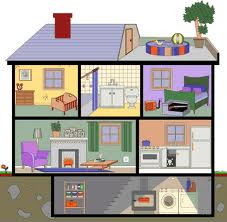     |
|
     |
|
     |
|
No comments:
Post a Comment